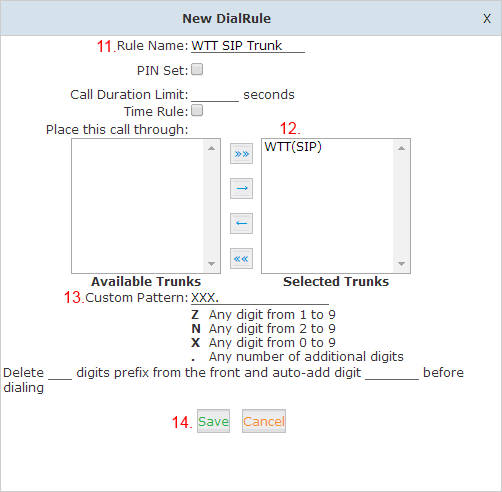Chapter 15: Wharf T&T SIP Trunk – Sipdex M200 IPPBX

Connection Example
IP Address provided by WHARF T&T for M200 IPPBX
IP Address: 10.225.171.9 (Example)
SIP Trunk Gateway: 10.225.171.14 (Example)
Subnet Mask: 255.255.255.248 (Example)
Wharf T&T PSTN Sip proxy: 10.226.6.1 (Example)
Hardware Connection
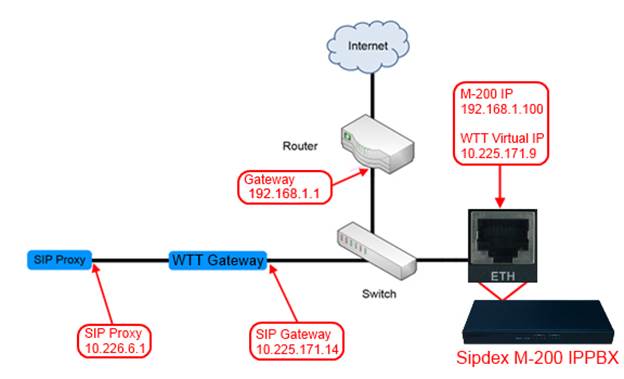
Sipdex M-200 IPPBX Configuration
Step 1) Create SIP Account
Click Basic > Extensions > New User > Input SIP ACCOUNT information
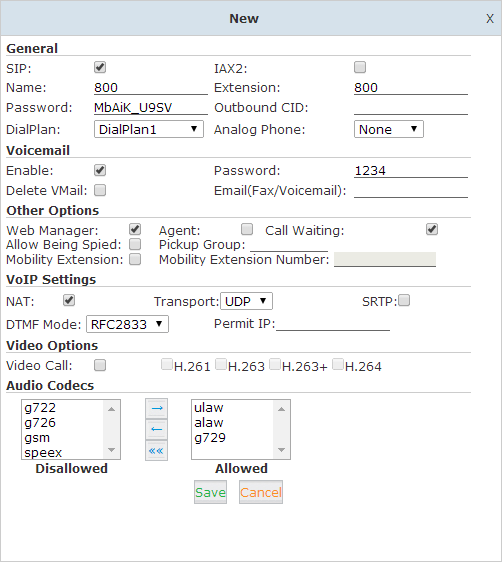
Step 2) Create SIP Trunk
Click Basic > Trunks > New VoIP Trunk > Setup SIP Trunk
Description: Input SIP Trunk Name, For e.g. WHARF T&T SIP Trunk
Protocol:Select SIP
Host:Input WHARF T&T SIP Server IP / SIP Proxy
Maximum Channels:Input Number of SIP Trunk Channel
Without Authentication:Tick
Click Save
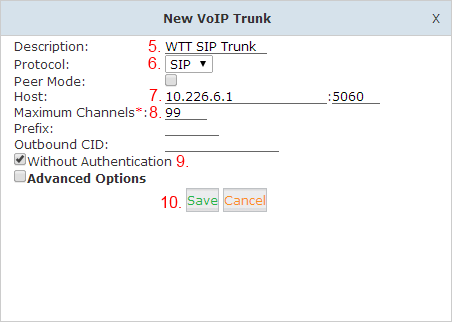
Step 3) Create Outbound Routes
Click Basic > Outbound Routes > New DialRule
Rule Name:Enter DialRule Name,For E.g. WHARF T&T SIP Trunk
Place this call through:Move the Trunk to Selected Trunks
Custom Pattern:Enter the Outbound call Condition。 For Eg. XXX. means that to use WHARF T&T SIP Trunk when the dialing number is over than 3 digits
Attention:Custom Pattern must be CAPITAL LETTERS
Step 4) Create New Inbound Routes
Click Inbound Control > Inbound Routes > Number DIDs > New Number DID
DID Number:Input The last 3 Digits of the Sip Trunk Number Range from WHARF T&T, For eg 3123 4572 – 3123 4581,Then input 572。
Destination:select the destination regarding to your need. if you want to ring Extension 800 when Incoming to 31234572, so you should select Goto Extension, enter 800 and click save
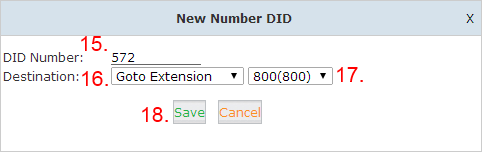
Step 5) Setup Virtual Interface
Click Network Settings > Network > IPv4 Settings > Virtual Interface
IP AddressV1:Tick ,Input the IP address provided by WHARF T&T, For eg: 10.225.171.9
Subnet MaskV1:Input the Subnet provided by Wharf T&T , For Eg: 255.255.255.248
Click Save
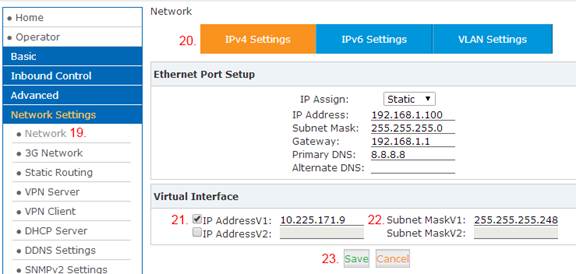
Step 6) Create New Static Route
Click Network Settings > Static Routing > Static Routing > New Static Routing
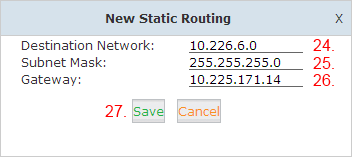
Destination IP:Enter the Network IP of provided by Wharf T&T, For eg : 10.226.6.0
Subnet Mask:Enter the Subnet provided by WHARF T&T, For Eg: 255.255.255.0
Gateway: Enter the Gateway IP provided by Wharf T&T for eg: 10.225.171.14
Click Save
(finish)
Installation Guide
- DB20C
- School IP Phone system
- SIP Call Logger
- Softphone
- Chapter 1: Hardware Setup
- Chapter 2: Connect to the Network & Access IPPBX
- Chapter 3: Basic Configuration & Outgoing Call
- Chapter 4: Incoming Call
- Chapter 5: System Feature
- Chapter 6: Extension User Web Portal
- Chapter 7: Feature Code
- Chapter 8: Fax
- Chapter 9: Call Recording
- Chapter 10: Networking
- Chapter 11: Security
- Chapter 12: System Settings
- Chapter 13: Reporting
Sip Trunk Configuration Guide
SIP TRUNK Provider (Tested)